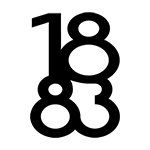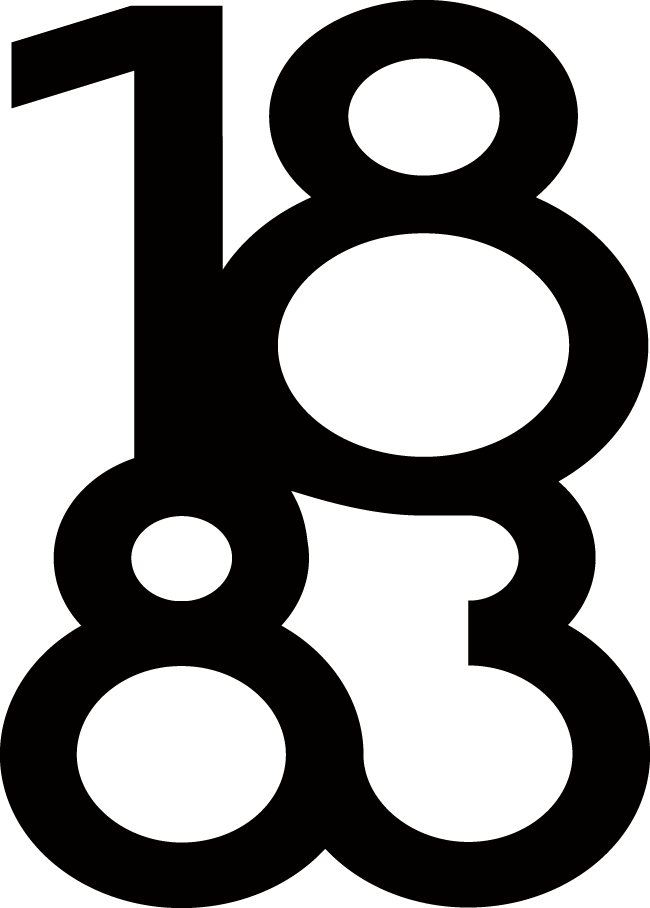How to Blur Image Background with and without Photoshop?
Are you tired of having dull and uninteresting photos? Do you want to make your pictures stand out and grab attention? Look no further! In today’s digital age, everyone wants their images to have that professional touch, and one popular technique is to blur the background. But you may be wondering, do I need to be a Photoshop expert to achieve this effect? The answer is no! In this article, we will explore how you can blur image backgrounds both with and without Photoshop. Whether you’re a professional photographer or just someone who wants to enhance their personal photos, we’ve got you covered.
Benefits of Blurring Image Backgrounds
Before we dive into the various methods of blurring image backgrounds, let’s first understand why it is such a popular technique. Blurring the background of an image can have several benefits:
Highlight the subject
By blurring the background, you can draw attention to the main subject of your photo. This technique is commonly used in portrait photography to make the person stand out from the surroundings.
Create depth
Blurring the background can add a sense of depth and dimension to your photos. It can make the image appear more three-dimensional and create a sense of separation between the subject and the background.
Remove distractions
Sometimes, the background of a photo may contain elements that distract from the main subject. By blurring the background, you can eliminate these distractions and ensure that the focus remains on what’s important.
Now that we understand the benefits of blurring image backgrounds, let’s explore how to achieve this effect using Photoshop.
Blurring Image Backgrounds with Photoshop
Photoshop is a powerful tool that offers a wide range of features for photo editing, including the ability to blur image backgrounds. Here’s a step-by-step guide on how to blur image backgrounds using Photoshop:
Open your image in Photoshop: Start by launching Photoshop and opening the image you want to edit. Go to File > Open, locate your image, and click Open.
Duplicate the background layer: To preserve the original image, it’s always a good idea to work on a duplicate layer. Right-click on the background layer in the Layers panel and select Duplicate Layer. Give the duplicate layer a meaningful name, such as “Background Blur.”
Select the subject: Use any selection tool available in Photoshop, such as the Quick Selection Tool or the Pen Tool, to select the subject of your photo. Take your time to ensure an accurate selection.
Refine the selection: Once you have selected the subject, go to Select > Select and Mask. This will open the Select and Mask workspace, where you can refine the selection and make it more precise. Use tools like the Refine Edge Brush and the Brush Tool to fine-tune the edges of the selection.
Apply the blur effect: With the subject selected, go to Filter > Blur Gallery > Field Blur. This will open the Field Blur panel, where you can adjust the amount of blur you want to apply. Drag the Blur slider to the desired value, keeping in mind that a higher value will result in more pronounced blurring.
Preview and finalize: As you adjust the blur settings, keep an eye on the preview window to see how the image looks. Once you’re satisfied with the result, click OK to apply the blur effect.
Congratulations! You have successfully blurred the background of your image using Photoshop. However, not everyone has access to Photoshop or the necessary skills to use it. So, let’s now explore how to achieve a similar effect without relying on Photoshop.
Blurring Image Backgrounds without Photoshop
If you don’t have access to Photoshop or prefer not to use it, there are still several ways to blur image background online using alternative tools and techniques. Here are a few options:
Online photo editors
There are numerous online photo editing tools available that blur image background online. Websites like Fotor and AiPassportPhotos provide easy-to-use interfaces where you can upload your photos and apply various blur effects, including blurring the background. With inbuilt AI system, they can automatically detect the subject and blur photo background. It does not require any app installation or advanced skill.
Mobile apps
If you prefer editing photos on your smartphone, there are plenty of mobile apps that offer blur effects. Snapseed, VSCO, and Adobe Lightroom are just a few examples of popular mobile apps with powerful editing capabilities, including the ability to blur image backgrounds.
Depth-of-field adapters
Some smartphone accessories, such as depth-of-field adapters or lens attachments, can help you achieve a blurred background effect directly from your phone’s camera. These adapters work by creating a shallow depth of field, similar to what you would achieve with a DSLR camera.
While these alternative methods may not offer the same level of control and precision as Photoshop, they can still produce impressive results without the need for advanced software or extensive editing skills.
Examples of Image Background Blur
To better understand the impact of blurring image backgrounds, let’s take a look at some examples:
Portrait photography
Blurring the background in portrait photos can help bring the focus to the person’s face and make the subject appear more prominent. The blurred background adds a sense of depth and makes the subject stand out.
Product photography
Blurring the background in product photos can help highlight the item being showcased. By removing distractions and creating separation between the product and the background, the viewer’s attention is directed towards the product itself.
Nature photography
Blurring the background in nature photos, such as landscapes or close-ups of plants, can create a dreamy and ethereal effect. It adds a sense of mystery and draws the viewer’s attention to the main elements of the scene.
Remember, the purpose of blurring the image background is to enhance the overall composition and draw attention to the subject. Experiment with different levels of blur and find the right balance that suits your desired effect.
Conclusion and Final Thoughts
Blurring the background of an image is a popular technique that can add a professional touch to your photos. Whether you have access to Photoshop or prefer alternative methods, there are several ways to achieve this effect. Photoshop offers precise control and a wide range of editing options, while online photo editors and mobile apps provide convenient alternatives for those without advanced software. Regardless of the method you choose, the key is to experiment and find the right level of blur that enhances your image without overpowering it. So go ahead, give it a try, and elevate your photos to a whole new level!