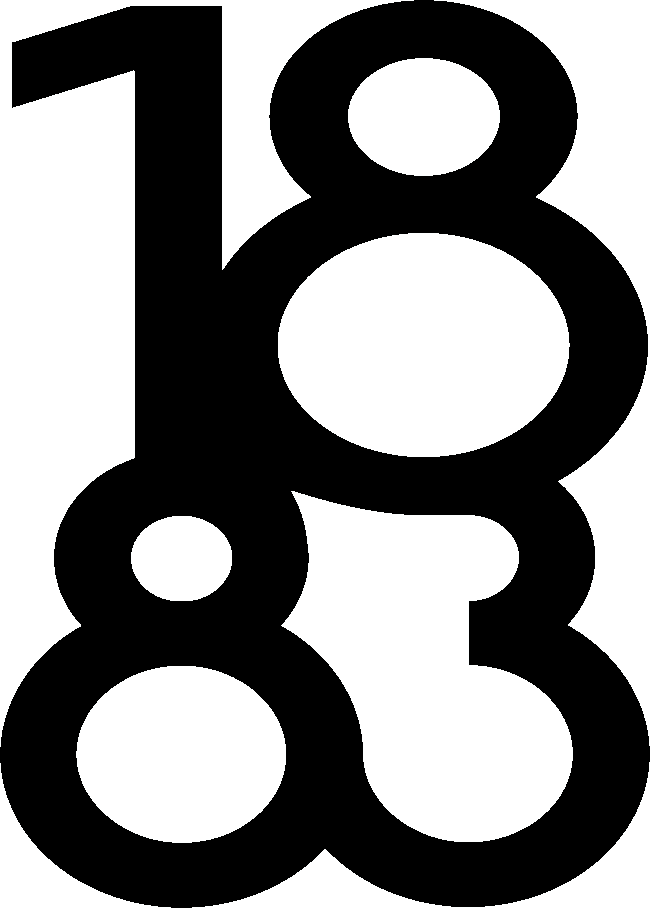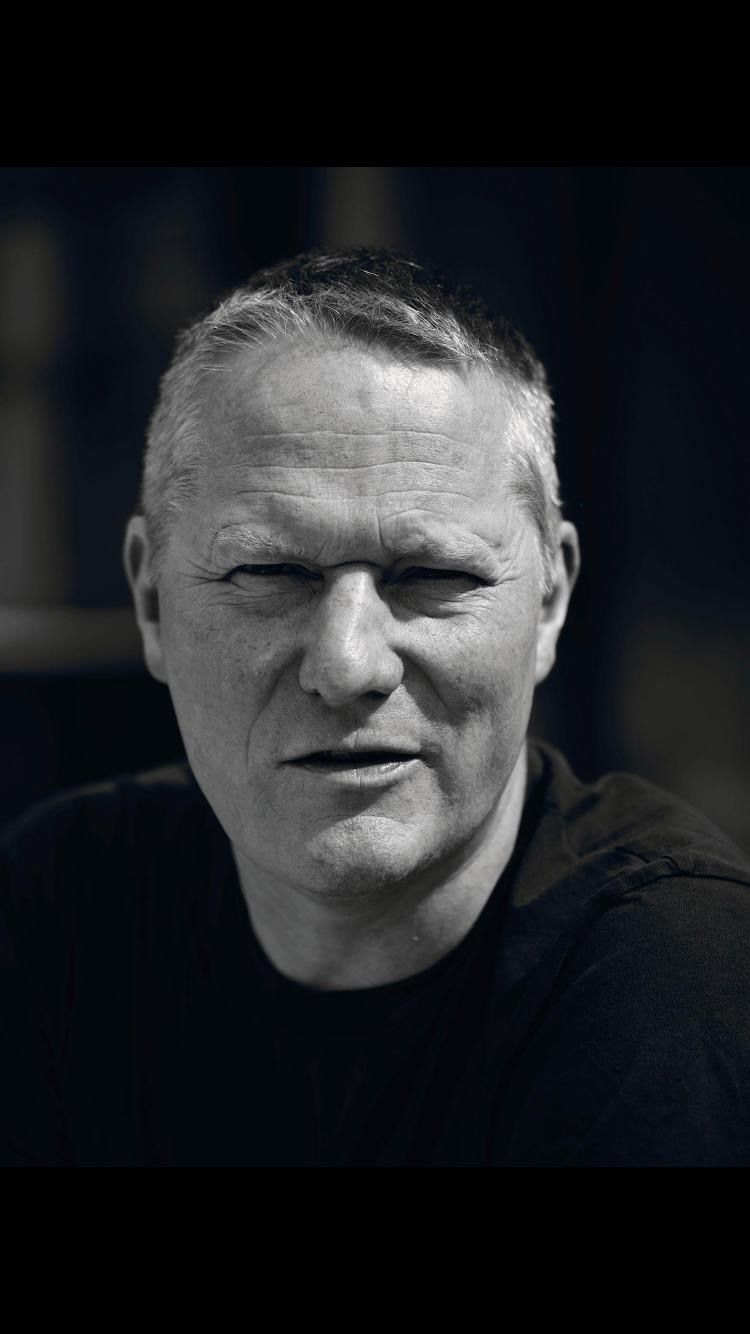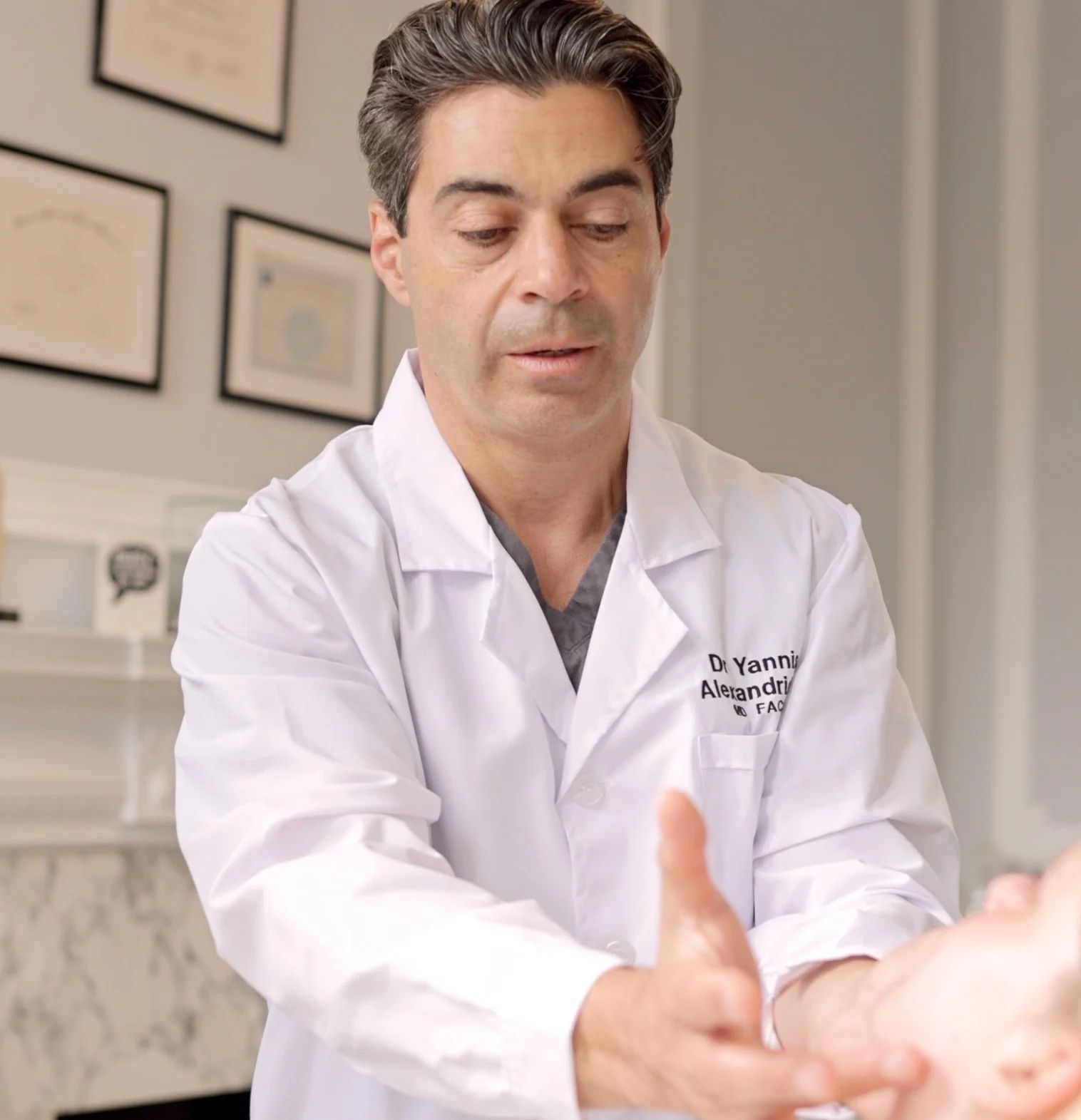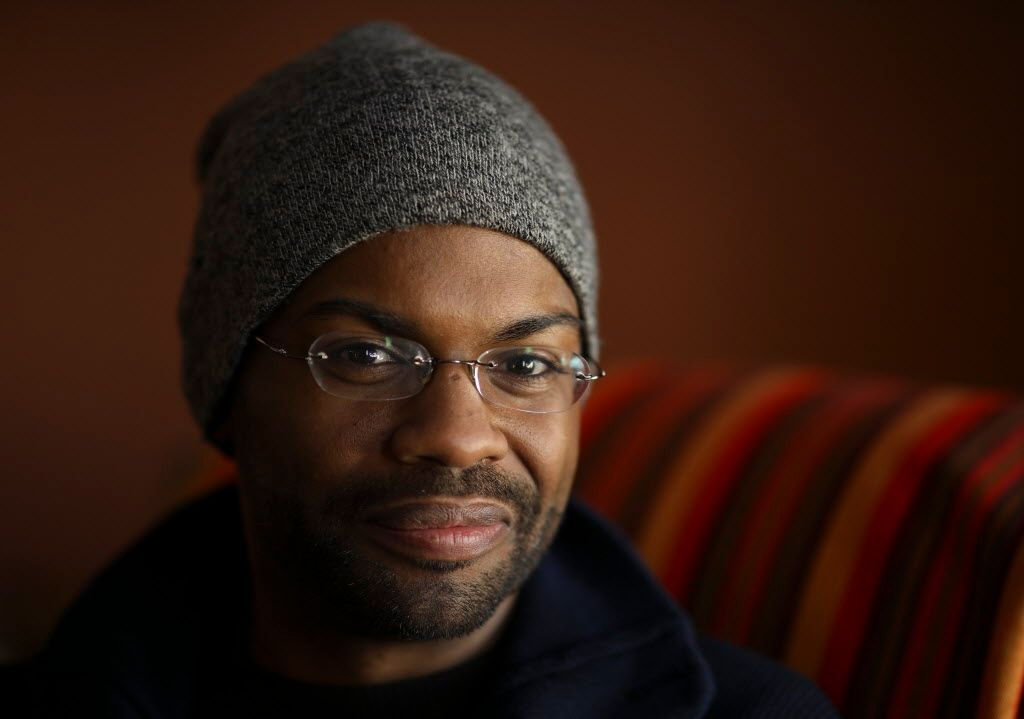Source: CapCut.com
Video editors use transitions to connect images and segments to create a unified, finished program. Transitions can take many different forms, from enchanting fades to exhilarating slides and captivating zooms. Unlock a vast array of transitions to transform your footage into awe-inspiring cinematic masterpieces.
With CapCut, the free online video editor, the power to infuse your edits with style and sophistication is at your fingertips. Elevate your storytelling and captivate your audience by seamlessly blending scenes, adding a touch of flair, and maintaining impeccable visual flow.
Before you begin utilizing video transitions in your projects, you need to first master the fundamentals of video transitions. Continue reading to decode the realm of transitions and discover how to utilize them creatively in your videos!
What Are Video Transitions?

Source: CapCut.com
Video transitions are visual effects that provide a smooth and seamless flow between two or more clips or scenes in a video. They are used to improve visual consistency, polish, and provide a unified viewing experience.
Transitions vary in style, duration, and effects, and they aid in visually appealing and interesting transitions from one scene to the next.
Video transitions include fades, dissolves, wipes, slides, zooms, and cuts. These transitions may be applied to numerous components inside the footage, such as images, text, or even whole scenes, and they play an important part in video editing to produce a professional and polished end product.
Video Transitions and Effects You Need to Try
CapCut has a large selection of video transitions and effects that may help you improve your editing abilities. Here are a few suggestions:
Dynamic Zooms

Incorporate dynamic zooms into your films to add a touch of cinematic flair. To generate a feeling of depth and captivate your audience, seamlessly zoom in and out between scenes.
Smooth Crossfades
Use smooth crossfades to create seamless transitions between clips. This classic transition effect ensures a seamless visual flow by blending scenes naturally.
Creative Wipes

Experiment with creative wipes to add a one-of-a-kind touch to your films. Wipes may be used to show or conceal things in an interesting way, making your transitions more visually appealing.
Stylized Fades
Make use of CapCut’s numerous fade possibilities. Whether it’s a fade to black, a fade to white, or bespoke gradient fades, these transitions may give your edits a professional and polished aesthetic.
Dynamic Slides

Using dynamic slides, you can add energy and movement to your films. As you effortlessly transition between different scenes or pieces, slide transitions may generate a sense of activity or excitement.
Color Grading Effects

Use CapCut’s color grading effects to improve the mood and aesthetics of your films. To obtain the desired appearance and feel, experiment with different color tones, contrasts, and saturation levels.
You may fully manage the visual components in your videos by combining CapCut’s color grading effects with the video background remover. Customize the colors and mood to elicit various feelings, and alter your films by replacing distracting backdrops with appealing ones.
Text Animations

Text animations may take your titles and captions to the next level. CapCut provides a number of text motion effects to help make your text components more visually attractive and attention-grabbing.
Overlay Effects
Add a splash of color to your films with overlay effects like as light leaks, lens flares, and particle effects. These overlays may add a touch of magic to your changes and improve their overall visual impact.
Stickers and Emojis

Use CapCut’s assortment of stickers and emojis to add fun and originality to your films. To add a whimsical touch, strategically place them into your transitions or on certain frames.
Sound Effects and Music

Don’t forget about sound effects and music! CapCut allows you to coordinate your transitions with sound effects or music, increasing the impact and cohesion of your films.
How Do You Add Transition Effects to a Video in CapCut?

Source: CapCut.com
- Launch the CapCut program
- Import your video as follows: To import the video clip you wish to modify, click the “+” button. You may use CapCut’s built-in media library or choose a video from your device’s gallery.
- Add the video to the timeline: Once the clip is imported, it will display at the bottom of the screen on the timeline. Drag the video clip to the desired spot on the timeline.
- Navigate to the Transition menu: Tap the “Transition” button in the toolbar at the bottom of the screen to apply a transition effect. It generally appears as two overlapping squares.
- Select a transition: CapCut provides a number of transition effects to pick from. To choose a transition, scroll through the choices and tap on it.
- Apply the transition: Drag the chosen transition between two video segments onto the timeline. To ensure a seamless transition, ensure that the transition is appropriately aligned with the beginning or conclusion of each clip.
- Adjust transition duration: By default, CapCut uses a standard transition duration. If you wish to change the duration, touch on the transition on the timeline, and you’ll see handles at the transition’s edges. Drag these controls to change the duration to your liking.
- Preview and fine-tune: Play the video to see how the transition looks. You may fine-tune the transition by altering its location, and length, or selecting a new transition effect if necessary.
- create more transitions: Repeat steps 4–8 to create more transitions between your project’s video segments.
- Save or export your video: Once you’re happy with the transitions, click the “Save” or “Export” button to save or export your movie with the transition effects you’ve chosen.
Conclusion
With CapCut’s diverse range of transitions and effects, the possibilities for elevating your video edits are virtually endless. Experiment, unleash your creativity, and make your videos truly stand out!