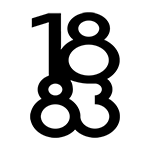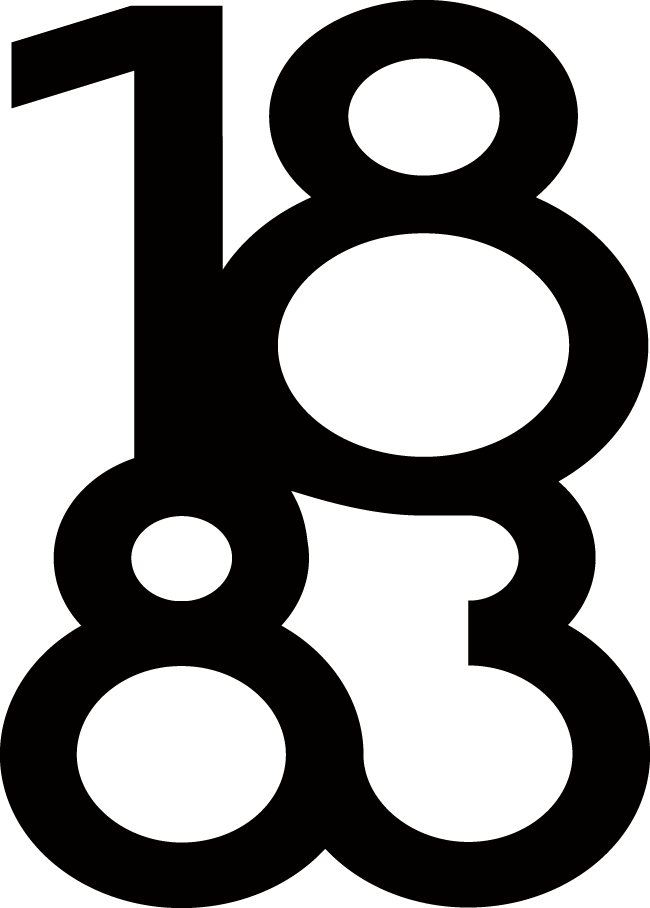Your Ultimate Guide to Using Discord for Gaming Livestreams
Are you looking for a new streaming platform where you can have fun with your friends by playing games while chatting via text or voice call? Discord is the best platform for live streaming, and the best part is that it allows you to share your screen and live stream from a webcam.
With Discord, you can use other devices such as Android, Macbook, or Windows PC. And the best part is that you can also live stream with Discord via YouTube and Facebook. In this article, we’ll take you through the process step by step to set up your server and go live. But first, let’s better understand Discord.
Understanding Discord
Discord is a platform that allows people worldwide to connect using free text, voice, and video chat. With the growing need for content creators to connect with their followers, Discord has gained popularity and it is the best platform to start an online community, especially because it is free. The platform allows creators to create and host video and chat channels where they can invite followers to join their live stream.
Discord has a competitive advantage over other streaming services as it allows creators to interact with their viewers directly, thus increasing their engagement and the possibility of gaining more followers, which automatically converts to more revenue.
Step-By-Step Guide to Streaming Live on Discord
To go live on Discord, follow the instructions below for a successful live stream.
1. Create a Server
You must create a server if you want to live stream, invite, and engage with your viewers. This way, you can separate your text and voice channels.
How to create a server
- Open the Discord app.
- Click on the + tab found on the left side of the menu.
- Click on the Create My Own icon from the pop-up menu.
- Give your server a name and upload your image.
- Click on the create tab, and voila! You have your server ready.
How to Create a Discord Channel
- After you’ve created a server, you need to create a channel. On the Discord app, click on the server, and then click on the + tab found next to the text or voice channels.
- Choose a name for your channel and select the channel type.
- Set your channel to private or leave it in the public setting.
2. Going Live
After creating your server and channel, it’s time to start going live. You can opt to live stream from a webcam or share what’s on your screen with your viewers. The best part is you can integrate your social channels, including Twitch and YouTube, with Discord to avoid having to go live at different times on different apps, thus helping you save time and resources.
Live streaming via Discord is best adapted by gamers as it has game detection software, allowing you to identify, connect, and stream any game you want.
3. Choose a Game
You can easily play a game on Discord and live stream it. First, you need to click share on your screen so that Discord can identify and add the game. Alternatively, you can add it manually by:
- Click on the setting on your Discord dashboard.
- Then click on the activity status from the sidebar menu.
- It brings a pop-up with all your games, then selects the game you want to play from the drop-down menu.
- And voila, your game is added, and you can now play it live by clicking on the streaming icon to start playing the game live.
Remember, you can use any game. Traditional, brain games have started to once again grow in popularity. So some using discord might be playing connect 4 online whereas others will be playing current video games. The beauty of this is that it’s easy to skip from one to the other. For example – you might be downloading an annoying update for a game and while it’s installing you can jump onto something simple like connect 4 online. With discord – you can pretty much livestream whatever game you want and switch seamlessly.
4. Screen Sharing, Audio, and Video Calls
You’ll notice that once you’ve activated your game, a voice chat window opens, but unfortunately, there is no audio. You’ll need to activate your microphone by clicking on its icon to start recording. You can use the best soundboard for twitch and discord if you want your video chats to have the best sound quality.
Once you are done streaming, you can end your live stream by closing the Go Live window, and the server owner will disable it. However, it’s important to note that you cannot go live if you don’t have a voice channel. Therefore, you must create one.
5. Use a Webcam
You can chat live via webcam while streaming on Discord if you enter a voice channel on the server you want to use for your live stream. But, first, you must turn on your video camera before anything else.
You must click on the video tab in your app’s lower left-hand corner, usually above your profile picture and username. Then you can request that other users in the same room join your streaming session.
6. Changing and Sharing Screens While Streaming on Discord
The best part about going live with Discord is sharing your screen with friends by following the steps below.
- On your Discord dashboard, click on the server.
- Then select the channel you want to use on the drop-down menu on the left.
- Click on the screen button found at the bottom of your screen on the left.
- A new window will pop up. Click on the application you want to air your live stream from and select the screen you want to share if you have more than one.
You can also change the screen you want your viewers to see while in the middle of your livestream by following the instructions below.
- Click on the screen button.
- Select change windows from the menu.
- Pick the screen you want to display from the pop-up menu.
7. Ending a Livestream
After you’ve finished your live stream and have recorded it, you can end it by clicking Stop Streaming on the button on the bottom-left side of your screen.
Then disconnect from the channel you were using by clicking on the Disconnect button at the bottom of your screen.
Benefits of Streaming Live on Discord
Online gaming creates a really cool social experience and streaming simply takes it to the next level. In addition, there are many more benefits such as,
- Many creators use Discord to give them more control over their content.
- You also interact with your viewers in real-time, thus allowing you to create a lasting bond.
- You can use your logo as your avatar, thus ensuring that you are always about your brand.
- It allows integration with other streaming apps, including YouTube, Facebook, and Twitch.
- You can also make money using Discord by advertising affiliate products in your video or adding a donateBot.
Increasing Viewers on Discord
If you want to grow your audience on Discord, you will need to engage with your viewers in your live streams, which is relatively easy as Discord chat features allow you to interact with your viewers in real-time.
You can also promote your Discord server on social media channels like Twitter and Reddit.
Use a server listing to find new servers as Discord hosts all kinds of online communities. Find one that promotes the type of content you create.
Final Thoughts
Discord is a great app that was created with gamers in mind. It allows gamers to play and compete with their friends. And the best part is you can go live using your phone. If you are new, use the tips above to create your server and channel on Discord and start live streaming.